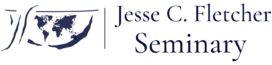You can register for coursework when Fletcher Seminary sets up online enrollment periods. During these periods, you can enroll in courses, sign up to audit them, drop courses, and get on the waiting list.
Getting to the registration page
Here are the ways you can get to the registration page:
- When you log in to Populi, you’ll see an alert on your Home page that looks like this. Click the alert to go the registration page. You’ll only see this alert during an enrollment period that is open to you.
- Go to My Profile and click the Registration view. This view only appears during an enrollment period that is open to you.
- Go to
https://fletcherseminary.populiweb.com/register(you may need to log in). If enrollment is open to you, you’ll see the Registration view; if not, you’ll see a message informing you that enrollment is not open.
Let’s get oriented
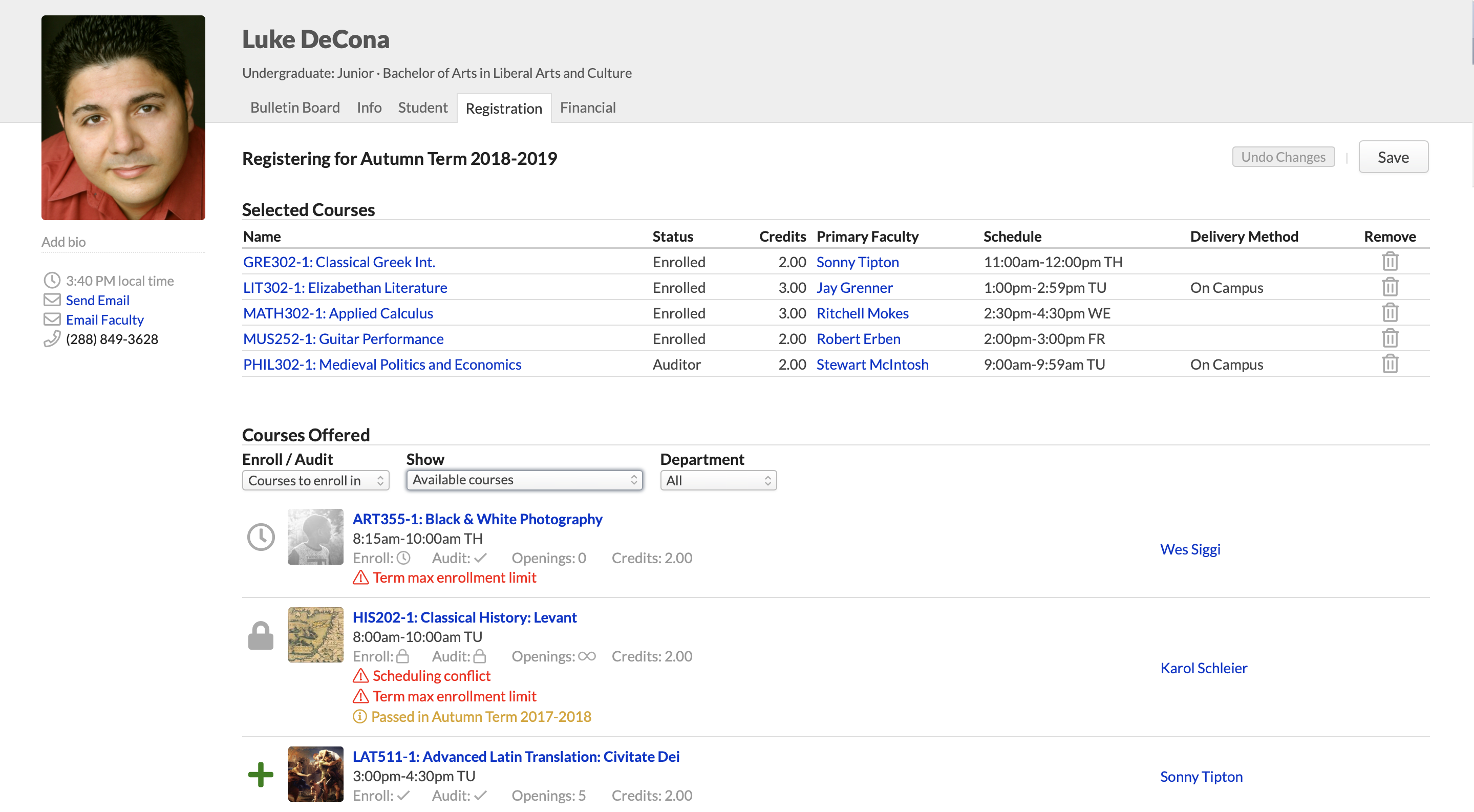
- Selected Courses are those you’ve registered for (or hope to).
- Courses Offered are those for which you may submit an enrollment request. The courses you see here depend on your selections from the drop-downs:
- Enroll/Audit: Toggle between courses you can enroll in or audit.
- ShowAvailable courses with no conflicts: These are courses that match your program and for which you’ve fulfilled the prerequisites (or are currently enrolled in a prerequisite, corequisite, or equivalent) and with which you have no schedule conflicts. Additionally, if there is a term max enrollment limit, it shows courses which fall within that constraint.
- ShowAvailable courses: These courses include the above together with courses that have schedule conflicts and max enrollment conflicts.
- ShowAll courses: This shows every course offered in the term, whether or not you can register for it.
- Each course includes important details:
- Name, faculty, and schedule.
- Whether the course is available for enrollment and/or auditing, how many openings, and credits/hours.
- Conflicts appear in red: schedule, prerequisites, and term max enrollment constraints.
- If you’ve already passed this course, you’ll see a notice that she’s already passed it. This does not prevent you from registering for that course.
- lets you register for that course.
- lets you request a spot on the course waiting list.
- means that you cannot register for this course because of a conflict with schedule, enrollment limits, or unmet prerequisites.
Registering for courses
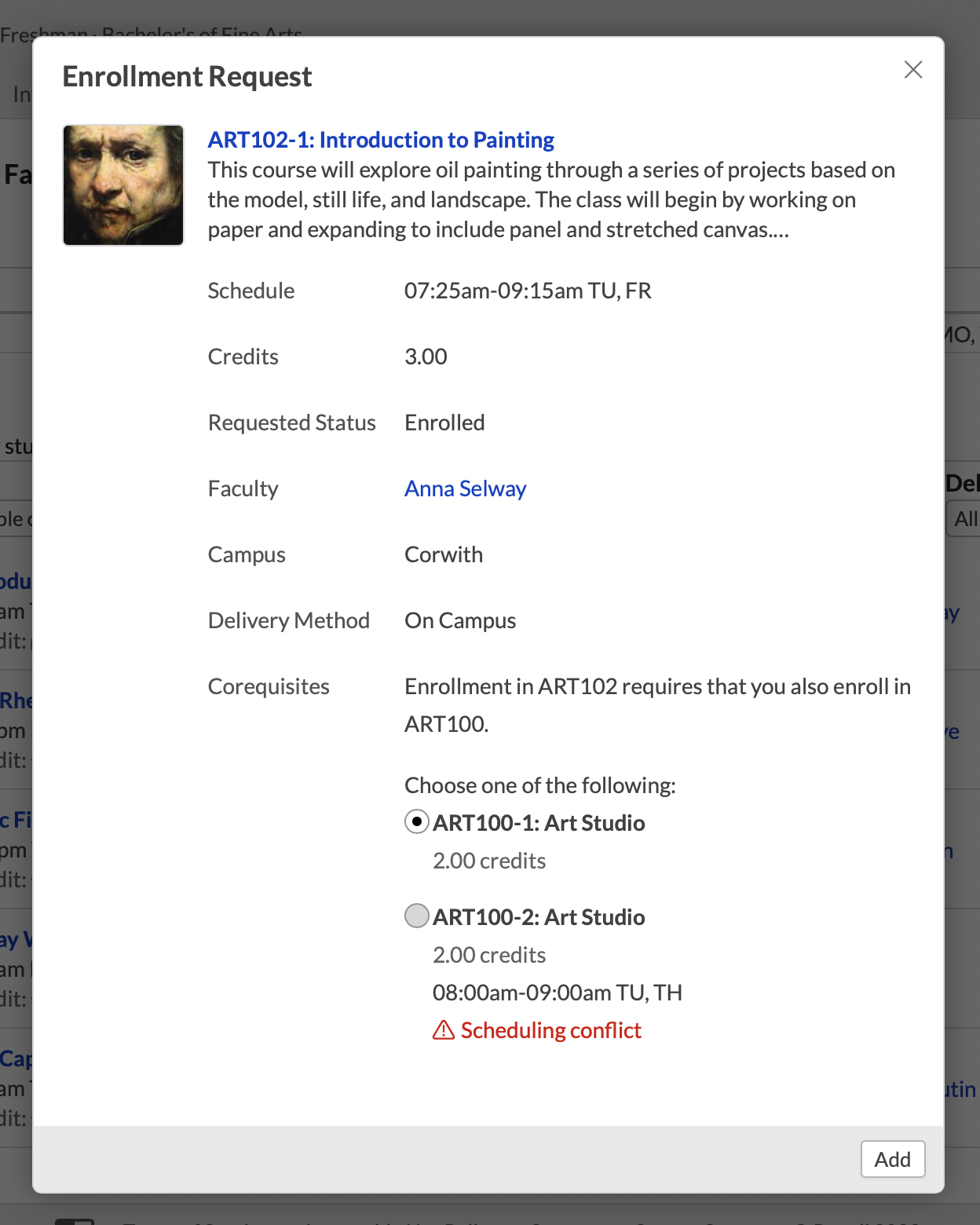
- Using the drop-downs, choose whether you want to see courses to Enroll in or Audit and which Offered Courses you’d like to see ( Available…, etc.).
- Click next to the course you’d like to add. Click to request a spot on the course waiting list ( see below for more details).
- Review the details in the enrollment request and click Add to confirm. A few things will happen when you do this:
- The course will be added to Selected Courses with an “Unsaved” badge. A notice will display above Selected; you can either Save the registration changes or Undo them.
- Offered Courses will switch back to show Available Courses. In all likelihood, new schedule and max enrollment conflicts will appear.
- If you enroll in a course that requires enrollment in a corequisite course, you’ll be asked to also add the corequisite to Selected Courses.
- If you’ve made a mistake, click to remove the course.
- Repeat the above steps as often as necessary.
- When you’re ready to submit the changes, click Save.
After you save your registration, the following may also happen:
- You may be asked to sign an enrollment agreement (see below).
- Tuition, fees, and other charges may be generated for you on My Profile > Financial > By Term.
How do I audit a course?
To audit a course:
- Select Audit in the Enrolled/Auditing selector by Offered Courses.
- Click or next to the courses you’d like to audit.
- Confirm your choice(s) and then save the changes.
How do I drop a course?
To drop a course you’ve already registered for:
- Find the course you’d like to drop under Selected Courses.
- Click to remove the course.
- Confirm your choice(s) and then save the changes.
Enrollment agreements
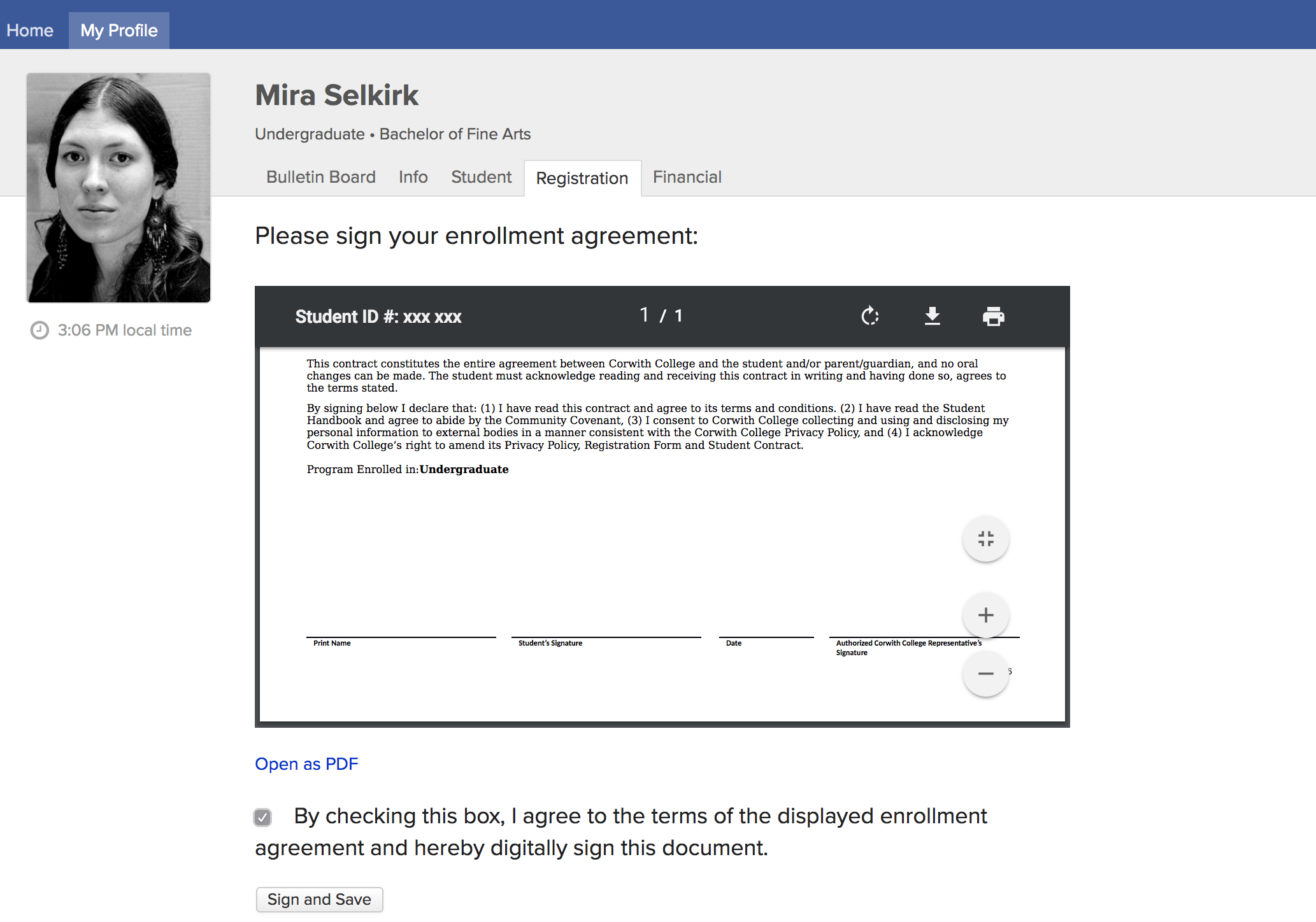
Fletcher Seminary requires you to sign an enrollment agreement after registering.
- You can sign it by checking the box indicating your consent to the terms of the agreement.
- You must sign the agreement within 24 hours of submitting your registration. If you do not, your registrations will not be approved and you will be required to re-register.
- If you do not immediately sign the agreement (for whatever reason), just return to the registration view (within 24 hours!).
- If you have any questions about the agreement, please contact someone at your school.
A few things to remember…
- Select courses in consultation with your Degree Audit. The Degree Audit can tell you exactly what courses remain for you to complete your degree; it also enables “what-if” scenarios that show how your academic progress measures up toward other degrees.
- Registration will not give you the option to enroll in courses for which you have not fulfilled prerequisites. So, for example, first year students can’t enroll in courses reserved for third year students. However, the registrar can enroll you in any course; if you’ve been permitted to take courses not available to you on the Registration page, contact your advisor or the registrar.
- The registrar or your advisor may apply a lock to your account. If that is the case, you’ll see a yellow banner with a message at the top of the screen. As long as the lock is in place, you will not be able to make any changes to your registration—the registrar or your advisor must do so.
- If you’re having trouble with registration, please contact a staff member at Fletcher. If it’s an academic issue, they can take care of it. If it’s a technical issue, they’ll submit a support ticket directly to Populi.
Contents